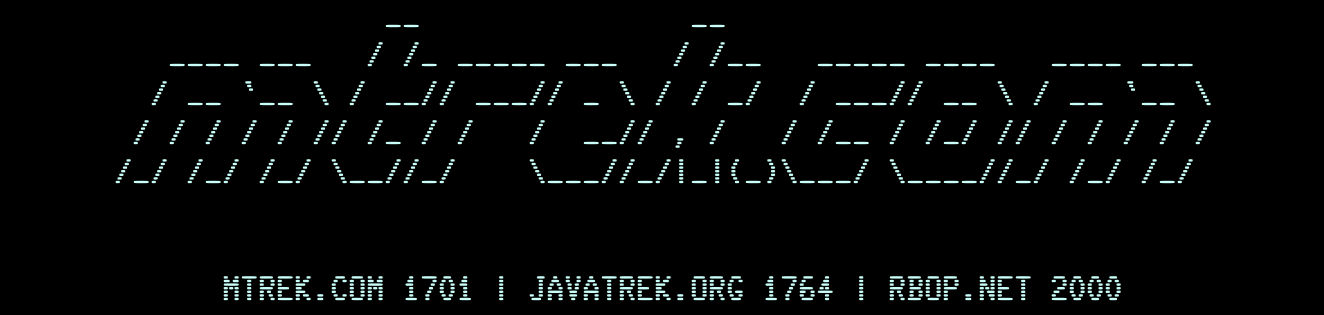
mtrek.com | javatrek.org | rbop.net | MTrek (1993) | Guide
Player’s Guide | Strategy Guide | FAQ | Rules | History | Links
MTrek Player’s Guide Ver 12.0.0 {draft}
Last updated: February 26, 2023
Multi-Trek is currently available on the following TELNET servers:
- mtrek.com [port 1701]
- javatrek.org [port 1764]
- rbop.net [port 2000]
- mtrek.site [port 1993]
- xmltrek.com [port 1701] (offline, but the website works)
A website with this document and a link to the game can be found at:
http://mtrek.com
Introduction
Multi-Trek (aka MTrek, JavaTrek or Jtrek) is a multiplayer online Star Trek game which can be played via TELNET from any ASCII terminal or xterm with Internet access. This is a real-time space battle game where the statistics of a player’s ship and what he’s scanning are updated several times a second. There are no graphics — it’s all numbers updated with cursor movement sequences.
The object of MTrek is to fly a starship around, inflicting as much damage as possible on other players or just flying around. Score is based on the amount of gold accumulated. You can save your ship to resume play at a later time by going to a starbase and saving.
There are multiple ship types with various capabilities, and several races to choose from. No alliances are enforced by the game; it is left to the players to create their own gangs or to fight for themselves.
The game was originally designed and developed by Tim Wisseman and Chuck L. Peterson at the University of California at Santa Cruz and played there from 1986 through 1990. It was later made available via telnet worldwide in 1993. It ran until 2001 when it was taken down.
In 2003, it was redeveloped by Joe Hopkinson and Jay Ashworth and later released as an open-source project. The new engine was named Java-Trek (JTrek), being written in the Java programming language. MTrek.com is proudly powered by Java-Trek.
Tactical Display
The Tactical Display section shows the names of ships and objects in your immediate vicinity. All objects within your scan range are displayed. Enemy ships within your scan range are usually visible, but those at the outer fringe of your range may or may not appear, depending on their size and power consumption.
An asterisk * in front of an enemy ship’s name indicates that the ship is scanning you. A trailing asterisk * next to an object’s name indicates that you created the object.
Scanner Section
The Scanner section of the screen displays information about other players’ ships or other objects in the game. To scan other ships, use the “o shipletter” command. For example, to scan a ship with the letter “h,” use the command “oh.” Similarly, to scan an object with the letter “B,” use the command “OB.” You can scan most objects in the game at any time, but ships must be in the tactical display to be scanned. Ship and object letter inputs are case-sensitive, so it’s important to use the correct case for whichever ship or object letter applies.
In addition to scanning other ships and objects, the Scanner section is also used for the following commands:
# Display a list of players & [shipletter] Display information about the specified ship ESC o Configurable option screen ESC O Your ship's odometer
Setting Warp Speed
The maximum cruising speed of your ship can range from Warp 10 to Warp 16, depending on your ship class. Negative warp values indicate that your ship is moving in reverse.
Use the following commands to control your speed:
w Increase speed by 0.2 warp W Decrease speed by 0.2 warp Ctrl-W Stop @ num Set speed to a specific warp value x Engage transwarp drive
It is important to know your ship class’s Maximum Turning Warp and Maximum Cruising Warp values. If you attempt to turn your ship when travelling faster than your Turning Warp, your ship will incur damage. Going faster than your Maximum Cruising Warp will also cause your ship to sustain damage.
Transwarp Drive
Some ships are equipped with transwarp capability. Transwarp lasts for about 10 seconds, and during this time, your ship will have an effective speed ranging from around Warp 20 to Warp 30. You can engage transwarp drive only when your ship is already travelling at Warp 3 or better.
A high warp speed when entering transwarp ensures a faster transwarp speed and a correspondingly greater distance travelled during the 10 or so seconds of transwarp. Structural damage occurs when transwarp is engaged at less than Warp 4. Transwarp costs a substantial amount of Warp Energy.
Additionally, some ships are equipped with “tracking transwarp.” If you engage tracking transwarp while intercepting a specific ‘XYZ’ coordinate or an object such as a planet or starbase, the transwarp drive will disengage at the exact moment needed to place you as close as possible to the intercepted object. Transwarping without tracking is a blind blast through space and can often place your ship far away from everything.
Note that some classes, such as the Federation Excelsior may not start out with transwarp capability; a visit to Earth or some other planet with ‘TW’ in the supply code is necessary to obtain it. Most ships are not able to use transwarp at all.
Navigation
Navigating your ship is essential for success in this game. One useful way to navigate is by setting intercept courses with other ships and objects. You can use the “i” command to set an intercept course with whatever you’re currently scanning. To toggle intercept mode off, simply press “i” again. However, be careful not to use this command when you’re exceeding your Maximum Turn Warp. If you need to intercept a nearby ship that isn’t being scanned, use the “ctrl-I shipletter” command. Alternatively, you can intercept specific coordinates with the “I” command.
In addition to intercept mode, you can manually change your ship’s heading by turning off intercept mode and using one of these commands:
l Right 1 degree L Right 5 degrees h Left 1 degree H Left 5 degrees j Down 1 degree J Down 5 degrees k Up 1 degree K Up 5 degrees
Your ship is capable of determining from which direction a message is sent. To put your ship on an intercept course with the last message received, press “ESC Ctrl-M”.
Orbiting and Docking
You can pick up various items for your ship by docking at starbases or orbiting planets. The same procedure is used for both. First, scan your destination using “O1”, “O2”, etc. for starbases, or “Oq” for Rigel XII, or “Ov” for Vulcan. Once you’ve identified your destination, press “i” to engage autopilot intercept. Make sure to set your Warp Speed to your Maximum Turning Warp using “@” (you can view your maximum warp speeds by pressing “ESC w”). Going any faster than this will automatically disengage the autopilot intercept.
When you’re within 50 units of your intercepted destination, slow down to Warp 3. Stop your ship with Ctrl-W when the distance displayed is 0 or 1. You can then orbit or dock by using the “.” command. Note that it takes a few seconds before you start receiving items onto your ship.
Typically, odd-numbered starbases supply mines, drones, and life support, while even-numbered ones provide torpedoes. There are also several planets that give out Dilithium Crystals. To find out what you can get at a particular starbase or planet, check the “Code:” field when scanning. The Supply Codes are summarized in one of the help screens as follows:
A Antimatter C Dilithium Crystals D Drones L Life Support Repaired M Mines T Torpedoes FC Fix Cloaking Device FR Fix Radio Transmitter
Lastly, when your ship is docked, press “ESC S” to save your game and update the high score list.
Ship Power
A ship’s power output is the sum of its Warp Energy and Impulse Energy, which can be allocated to various functions of the ship such as Warp Drive, Shields, Load Phaser, Load Torpedo, Damage Control, and Cloak. When under attack, both Warp Energy and Impulse Energy output can be damaged, and travelling faster than the ship’s Max Cruising Warp speed will also damage the Warp Energy output. To restore Warp Energy and Impulse Energy to their normal levels, use the Damage Control function.
Extra Warp Energy above the normal level can be obtained by visiting a dilithium crystal planet like Rigel XII. Some ship classes can repair their Warp Energy to the maximum value, so they don’t need to visit a crystal planet for extra power.
Shields and Damage
Shields can absorb the energy of incoming attacks, except for ramming. When an attack hits the shields, they are lowered by an amount proportional to the energy of the attack. Once the shields have been fully depleted, any additional attack energy will cause damage to the ship’s Warp Energy, Impulse Energy, and structural integrity. If the Damage field exceeds 100, the Life Support system will begin to fail at a rate of about 1% per second. Damage greater than 200 will result in the immediate destruction of the ship. Shields are ineffective inside a Nebula.
If the ship’s damage exceeds 50, the ship will not be saved if the connection to the game is interrupted. If the ship’s damage exceeds 150, the player is no longer able to quit the ship with the ‘Qy’ command.
Commands for Shields:
s Raise shields by 1% per second S Drop shields by 10% and hold Ctrl-S Hold shields at the current level
Damage Control
Power allocated to Damage Control repairs damaged parts of the ship. The more power allocated, the faster repairs happen. Given enough time, Damage Control can fully restore Warp Energy and Impulse Energy to normal levels, and completely repair any Damage. You can adjust the power allocated to Damage Control using the following commands:
Commands for Damage Control:
c Increase Damage Control power by 5 units C Decrease Damage Control power by 5 units Ctrl-C Set Damage Control power to zero
Locking Weapons
To lock weapons on a ship or object, it must be within the maximum torpedo range of the ship you are piloting. First, scan the target, then use the Ctrl-L command to lock onto it. If a ship is not being scanned but is within scanning distance, you can use the “ESC Ctrl-L shipletter” command to lock onto it. Most phaser and torpedo weapons require that weapons be locked to have maximum effect. However, certain weapons like ESI, Plasma torpedoes, and Mines can be fired without locking on. Standard Phasers can also be fired “wide” without a lock. See Phasers for more information
Phasers (standard)
Phaser range is typically from 0 to about 500 units depending on ship class. The closer a target is to the ship firing phasers, the more damage it will take.
Phasers are loaded in increments of 5 power units. The waiting period after firing phasers before they can be loaded again is based on the firing strength. Firing phasers without weapons being locked causes them to be fired wide, dealing half the normal damage to all targets in phaser range, including cloaked ships.
Commands for Phasers:
p Fire phasers P Load another 5 power units into phasers Ctrl-P Unload phasers
Disruptor Phaser
The Disruptor Phaser works similarly to standard phasers, but deals a constant amount of damage at any distance within phaser range, depending on the amount of energy loaded into phasers. If fired wide, the damage dealt to multiple targets is greatly reduced.
Expanding Sphere Inducer Phaser
The ES Inducer is a powerful phaser that damages all ships and objects in phaser range, cloaked or not. The amount of damage done depends on the distance of the enemy ships from the firing ship and the number of ships in range. Locking weapons does not affect the ES Inducer in any way. Be careful firing ESI near starbases or planets. If you hit a base or planet with your ESI, that base or planet will begin firing at you.
Teleporter Phaser
This phaser does not cause any damage but teleports your ship away. The closer the target is to your ship and the more energy loaded into your phasers, the greater the distance of the teleport. It can only be used on targets within phaser range and with weapons locked. To switch between phaser types, use the “ESC Ctrl-P” command.
Agonizer Phaser
The Agonizer Phaser uses a single 40-energy charge and one plasma torpedo to deal constant damage to targets within phaser range, whether cloaked or not. If fired wide, Agonizer does not divide the damage among multiple targets if more than one is hit; instead it will deal half the normal amount of damage to every target within range.
Photon Torpedo
The Photon Torpedo is a long-range weapon that can be fired from a ship’s torpedo tubes. The range of the torpedo varies depending on the ship type, but typically ranges from about 500 to 2200 units. A ship can load only as many torpedoes as it has torpedo tubes.
Unlike phasers, Photon Torpedoes deal maximum damage at maximum range, and minimum damage at minimum range. Some ship classes are capable of regenerating Photon Torpedoes.
Commands for using Photon Torpedoes:
t Fire torpedoes T Load 1 torpedo into tubes Ctrl-T Unload 1 torpedo
Plasma Torpedo
Some ships use plasma torpedoes instead of photon torpedoes. Plasma-equipped ships typically have only 1 torpedo tube. Loading a plasma torpedo uses 85 energy units, which are immediately available upon firing or unloading.
If weapons are locked, a plasma torpedo will be fired in the direction of the target. If weapons are not locked, the torpedo will be fired straight ahead. Unlike other phaser and torpedo weapons, the plasma torpedo does not hit instantly. It travels from warp 9 to warp 10, and shows up in the tactical display. The plasma torpedo can hit ships regardless of whether the ship is cloaked. If it hits the target, it deals massive damage, but plasma is possible to avoid.
The plasma torpedo is loaded, unloaded, and fired with the following commands:
t Fire torpedoes T Load 1 torpedo into tubes Ctrl-T Unload 1 torpedo
The plasma torpedo travels a little beyond 2000 distance, lasts for several seconds, and during its last 5 seconds, it begins rapidly losing strength. At full strength, the plasma torpedo deals 1500 damage units. It will hit any other ship that comes within 200 units of it, regardless of whether it is friendly or not.
Some ship classes may be capable of regenerating Plasma Torpedoes. With enough power available, some classes may be capable of loading and firing 2 plasmas simultaneously.
Variable Speed Plasma Torpedo
This type of plasma torpedo can be set to travel at speeds from Warp 5 to Warp 10. Use the “ESC T speed” command to set a specific speed or “ESC T a” to automatically set the speed to that of your ship. The faster the plasma torpedo speed, the more damage it deals (e.g., a Warp 10 torpedo deals a maximum of 1200 damage units).
Obliterator Torpedo
Several Obliterator Torpedoes can be loaded and fired at the same time, with each one drawing 10 power units. Unlike Photon Torpedoes, Obliterator Torpedoes deal the same amount of damage throughout their entire range.
Most ships can replenish Obliterator Torpedoes automatically without requiring a trip to a starbase, but some classes do not regenerate oblits.
Plasma Bolt Torpedo
Some plasma-equipped ships are also equipped with plasma bolt torpedoes as a second firing option. Plasma bolt torpedoes require 85 power units to load and can deal up to 750 damage units to a locked-on target within torpedo range. To switch between plasma torpedoes and plasma bolt torpedoes, use the “ESC ctrl-T” command.
Torpedo (conventional)
Some ships are equipped with a conventional torpedo weapon that can deal 100-200 damage units. The torpedo has a range of 0 to 1000 and requires a valid weapons lock to guarantee a hit on a target. If fired without a valid lock, the torpedo will travel forward at a very high speed, likely missing the target.
Cloaking
Some ships can engage a cloaking device that makes them invisible to other ships. A cloaked ship can lock weapons on nearby ships, but it cannot fire phasers or torpedoes. Mines, buoys, and drones can be launched while cloaked. The cloaking device uses 80 power units and has a limited duration, which is displayed in the Cloak field. When the cloaking device’s duration runs out, it will burn out and require a visit to Romulus to repair. To turn the cloaking device on or off, use the “z” and “Z” commands.
Ramming
Ramming your ship into another is possible if the distance between the ships is displayed as 0 or 1 units. To perform this action, use the “r” command. Ramming results in 20 to 25 damage to both ships, and shields are ineffective against it. However, you can only ram once every 25 seconds.
Self Destruct
If your ship is beyond repair, activating the auto-destruct mechanism may be the best course of action. To initiate self-destruct, use the “D” command. The auto-destruct sequence can be aborted by using the “D” command again. The damage caused by the exploding ship to nearby ships is determined by the amount of antimatter on board and the distance to the other ships.
Mine
Laying a mine does not require any power, and you must wait at least 10 seconds before laying another. Mines are placed 150 units directly behind your ship, or 150 directly in front when you are travelling in negative warp. They have an activation radius of 100 units. To lay mines, use the “M” command.
To pick up stray mines, use the transporter and the “$” command. Your ship must be within 110 units but outside the 100 unit mine activation radius to transport mines aboard. Note that the BR-1000 cannot beam aboard mines.
Drone
Drones behave like guided missiles, require no power to fire, and have a 10 second waiting period. They have about half the strength of a mine and have an activation radius of 100 units. To launch drones, use the “d” command. Note that weapons must be locked on a ship or object, or the drone will not hit anything. The Borg Sphere is capable of regenerating drones.
The Cardassian ships can adjust drone speed by using the “Ctrl-D” command, with a maximum speed of warp 12. However, the faster the drone speed setting, the less damage the drone will cause.
Buoy
Buoy is a valuable tool to detect the presence of enemy ships, even if they are cloaked. Ships have an unlimited supply of buoys, which require no power to launch. However, there is a ten-minute waiting period before you can launch another. The lifetime of a buoy is a few minutes. Once you drop a buoy at your current location using the “b” command, your ship will notify you of any other ships that come within 2000 units of your buoy, including cloaked ones. Your ship’s last-seen-at data is updated to reflect this, allowing you to set an intercept course to the enemy ship.
Seeker Probe
You can launch a seeker probe towards a targeted ship using the “fs[shipletter]” command. The probe lasts for a few seconds and will travel at a high rate of speed towards the targeted ship, whether the ship is cloaked or not. The seeker probe will regenerate every few minutes, so use it wisely.
Anti-Matter
Anti-matter is essentially your ship’s fuel. The maximum amount of Anti-Matter onboard a ship is 5000. Anti-Matter is used up at a rate based solely on the amount of Warp Energy your ship is using. All Impulse Energy is used before any Warp Energy is. Therefore, the Warp Energy used is the amount of power allocated to ship functions minus the amount of Impulse Energy available. You can obtain additional Anti-Matter from your ship’s home planet or from A-Class planets that don’t have ship-types based there. Keep in mind that if you run out of Anti-Matter, your Warp Energy will become depleted, and you will only have Impulse power to rely on until you can refill your Anti-Matter.
Sending Messages
You can use your ship to send messages to other players, to all players, or to a select list of players. However, sending too many messages during a short time can cause your transmitter to burn out. In that case, you will need to travel to a Fix Radio Transmitter (FR) planet to get it fixed. It’s worth noting that stars, comets, nebulas, quasars, and pulsars can cause radio transmission and reception interference.
There are two ways to send messages to other players:
m ship Send a message to a specific ship m* Send a message to all players
Keymaps (Important!)
You can assign keymaps, also known as keyboard macros, to most keys in the game. To set up a keymap, type ‘(‘, followed by the key you want to map. You will then be prompted to type in a string of characters that you want the key to execute. To unmap a previously mapped key, use ‘)’ followed by the key. Keymaps are preserved across saving and restoring ships.
The format of mapped strings is similar to that used by C language strings. To indicate a return, use the “r” character. Control characters are specified with their octal equivalent, such as “33” for escape or “05” for Ctrl-E.
Here are the octal equivalents of some commonly used control characters:
^A 001 ^B 002 ^C 003 ^D 004 ^E 005 ^F 006 ^G 007 ^H 010 ^I 011 ^J 012 ^K 013 ^L 014 ^M 015 ^N 016 ^O 017 ^P 020 ^Q 021 ^R 022 ^S 023 ^T 024 ^U 025 ^V 026 ^W 027 ^X 030 ^Y 031 ^Z 032 ESC 033
Setting up keymaps can be time-consuming, so it is convenient to have a way to store them for reuse. For example, you can store your keymaps in a text file and paste them directly into the game xterm window. Note that some clients, such as PuTTY, only accept pasting when you right-click the top of the window.
As an example, suppose you want to set up keymaps for each digit 1-3 to set the warp to the corresponding value and to map ‘$’ to send a true message to all players. You can use a file like this:
(1@1r (2@2r (3@3r ($m*The Orion BR-5 is the ship of choice for weenies.
Sample Keymaps for the Orion BR-5
Here’s a sample set of keymaps for the Orion BR-5. These principles can be applied to any ship. This example maps keys 0 through 9 and + to various functions in the game:
(0}i] --------------------- Intercept at max cruise warp (1}i[ --------------------- Back away at max cruise warp (2}i --------------------- Intercept at max turn warp (3@3.0\r ------------------ Set speed to warp 3.0 (4o. --------------------- Scan nearest ship (5]}LLLLLLLLLLLLLLLLLLLLi] - Change heading, intercept at max cruise warp (6}\033\015] -------------- Intercept in direction of last radio message (7\014TTt ----------------- Lock, load, and fire torpedoes (8\014PPPPPPPPp ----------- Lock and fire full phasers (9O.\014Pp ---------------- Scan nearest object and fire minimal phasers (+\014d ------------------- Lock and fire drone
Note that these keymaps are customizable and can be modified to suit your preferred gameplay style.
Scoring
The ship’s score is composed of six components:
- Gold: The number of Gold-pressed latinum bars the ship has.
- DmgGiven: The amount of damage the ship has dealt to other ships.
- Bonus: Additional points awarded for inflicting damage on more experienced opponents.
- DmgRcvd: The amount of damage the ship has received.
- Cfl: An approximation of the number of conflicts the ship has engaged in.
- Brk: Penalty for getting disconnected from the network at an inopportune time.
Gold
Gold-pressed latinum bars are used as currency and score. Supplies normally cost gold, but if a player has no gold, they are free. Players start with no gold. There are three ways to acquire gold bars:
- After inflicting damage on other ships, dock at a starbase to receive gold equal to (DmgGiven+Bonus)/10. Ferengi ships have a special gold-earning rate.
- If a ship with gold onboard is destroyed, all of its gold, up to 1000, plus 10% thereafter, is left behind for others to pick up.
- Ships with more than 100 damage will drop chunks of gold bars that can be picked up. When a ship is destroyed, its gold bars are left in the “ship debris.” To retrieve the gold, players can lock weapons on the “ship debris” and activate the transporter using Ctrl-L and $, respectively.
Quadrants and Worm Holes
The game has two quadrants: Alpha and Beta. All ships start in Alpha Quadrant. Both quadrants have a Worm Hole, which is used to travel between quadrants.
A Worm Hole can only be used when it is active. It alternates between being active and inactive approximately every minute. Ships cannot go back through a Worm Hole until one minute has elapsed, and cloaked ships cannot use the Worm Hole.
For more information on the quadrants, check out the MTrek Quadrant Maps.
Summary of Ship Classes
Summary (Full) warp dmg shield ----cloak--- scan
Class Warp WarpEngy IE XWP TRK cost pct str vis time pwr rgn range
II-A 9 14 18 50(130) 40 2 45 17 100 90 80 2 13000
EXCEL 10 12 17 130(160) 50 yes yes 2 45 17 100 10000
LARSON 10 13 17 100(140) 50 1 45 17 95 11000
DY-600 8 11 13 120(120) 60 yes no 2 30 25 100 8000
RBOP 12 14 18 80(110) 50 1 50 18 95 90 80 2 8000
KEV-12 8 10 12 120(150) 60 2 40 17 100 50 50 1 13000
KPB-13 10 13 17 120(150) 60 2 50 16 100 8000
BR-5 14 16 18 110(150) 40 1 60 15 96 90 80 1 7500
BR-1000 13 14 14 80(120) 60 1 60 16 97 8000
CL-13 10 11 13 100(140) 50 1 50 18 95 120 50 1 7500
CV-97 9 11 13 130(160) 80 3 40 17 100 40 80 2 10000
CDA-180 10 12 15 140(180) 60 2 45 17 98 11000
CDA-120 12 14 16 100(140) 50 1 55 16 90 8000
WARBIRD 12 13 17 100(130) 40 1 45 16 96 60 75 2 8000
Summary (Full) ----drone--- mine
Class ---phasers--- -----torpedoes---- num str var num str crew home
II-A PH 50 0-700 PH 4 40 500-1800 10 400 8 900 432 Earth
EXCEL PH 65 0-600 PH 6 54 500-1200 4 400 5 900 750 Earth
LARSON PH 40 0-600 PH 4 48 600-1400 8 500 8 900 220 Earth
DY-600 PH 20 0-500 TO 1 200 500-1000 30 400 85 Earth
RBOP PH 25 0-500 PL 1 15 500-2000 6 900 12 Romulus
KEV-12 PH 60 0-1000 OB 8 60* 500-1200 15 600 150 Kronos
KPB-13 PH 35 0-800 OB 5 50* 300-1200 20 400 150 Kronos
BR-5 PH 40 0-500 PH 2 30 500-1000 6 400 25 Orion
BR-1000 PH 50 0-1000 PH 1 50 500-2200 8 500 2 1000 17 Orion
CL-13 +PH 100 0-1000 PH 3 30 500-1000 10 400 71 Gorn
CV-97 PH 75 0-600 PB 1 50 300-1200 20 500 235 Gorn
CDA-180 ES 60 0-500 PH 5 70 500-1300 20 800 yes 523 Cardassia
CDA-120 ES 40 0-500 PH 4 40 500-1300 15 800 yes 74 Cardassia
WARBIRD AG 40 0-500 VP 1 35 500-2000 6 900 43 Romulus
+ faster recharge
* regenerating
II-A -Must go to a "FC" planet, such as Romulus to have cloak installed
EXCEL -New ship must get tracking xwarp drive installed at Earth
DY-600 -Xwarp is non-tracking, ie will overshoot an intercepted object
-Equipped with teleporter phaser; moves YOU away from the enemy
KEV-12 -Equipped with REGENERATING obliterator torpedos (1/2 secs)
KPB-13 -Equipped with REGENERATING obliterator torpedos (1/2 secs)
BR-1000 -Carries 2 mines, but unable to beam aboard "loose" mines
CL-13 -Phasers recharge faster than standard
CV-97 -Can fire either plasma or plasma-bolt torpedos
CDA-180 -ESI hits everything in range. Locking weapons has no effect on ESI
-Has variable speed drones. FASTER drones do LESS damage
CDA-120 -ESI hits everything in range. Locking weapons has no effect on ESI
-Has variable speed drones. FASTER drones do LESS damage
WARBIRD -Has variable speed plasma. FASTER plasma does MORE damage
-Agonizer same damage all ranges; cost 1 plasma to use; 2-sec delay
General Tactics
II-A : Avoid getting hit, cloaking here is a weapon, use torpedoes well.
EXCEL : Tracking transwarp is a useful weapon, use torpedoes well.
LARSON : Torpedoes are life, do not miss!, learn how to mine and drone.
DY-600 : Patience, it can take many hits!, use the teleporter, transwarp.
KEV-12 : Destroy anything in torp range, can fire all day, use cloak well.
KPB-13 : Destroy anything in torp range, can fire all day, use drones well.
BR-5 : Use cloak and speed to avoid enemy torpedo range, use phasers well.
BR-1000 : Avoid getting hit, take advantage of speed and torpedo range.
CL-13 : Use extended cloak for phaser delivery, torpedoes are secondary.
CV-97 : Mix it up with plasma, plasma-bolt, and phasers, use cloak well.
CDA-180 : Destroy anything in torp range, use drones and ESI well.
CDA-120 : Avoid getting hit, speed and torps are life, use drones well.
RBOP : Fire plasma at short ranges, use cloak well, learn how to mine.
WARBIRD : Same as RBOP + learn variable speed plasma well.
For a more in-depth look at strategy, try the following link:
The Art of (mtrek) War
Multi-Trek Command Summary
Combat Navigation
------ ----------
^L lock weapons w speed up by 0.1 warp
^U unlock weapons W slow down by 0.1 warp
T load torpedoes ^W stop
t fire torpedoes @value set warp to value
^T unload torpedoes x engage transwarp
P load phasers i intercept thing in scanner
p fire phasers ESC ^m intercept last message author
^P unload phasers ^i ship intercept nearby ship
d fire drone ESC l ship intercept where last seen
M drop mine I intercept coordinates
r ram adjacent ships } or { go max turning warp
. dock or orbit adjacent planet ] or [ go max cruising warp
b drop buoy
D toggle self-destruct End Game
z turn on cloaking --------
Z turn off cloaking Q quit game
ESC ^L ship ESC S save game when docked
lock weapons on ship ESC P set new ship password (currently disabled)
Shields; Damage Control Sending Messages
------------------------ ----------------
c increase damage control m ship send message to ship
C decrease damage control m * send message to everyone
^C turn off damage control [disabled]send message to closest ship
s raise shields at 1%/sec [disabled]ESC G ships...
S lower shield by 10% R ship block messages from ship
^S hold shields level R * block all global messages
^X clear messages from screen
Changing Course Scanning
--------------- --------
h heading +1 degree o ship scan ship
H heading +5 degrees o . scan closest ship
l heading -1 degree O obj scan object
L heading -5 degrees O . scan closest object
j pitch down 1 degree O num scan starbase number
J pitch down 5 degrees ESC o game option window
k pitch up 1 degree # display current players
K pitch up 5 degree ? [a-l] display help screen [disabled]
! set heading X turn scanner off
ESC O odometer page
Miscellaneous
--------------
ESC R frequencies blocked ESC b when next buoy is ready
ESC v current and normal visibility ESC ^S scan range
ESC # your letter designator ESC w warp capability
ESC M direction of last message
ESC p phaser types available ESC t num torpedoes onboard
ESC W max torp and phasers capable ESC d number of drones on board
ESC m number of mines on board ESC D obj description of object [disabled]
ESC z cloaking device status ^R Redraw Screen
ESC r weapon ranges ESC L ship print where last seen
( key map given key to a string % turn tractor beam on/off
) key unmap given key $ beam aboard gold bars
ESC s your score & ship display class stats of ship
ESC c ship score of other ship
Weapons Configuration
---------------------
ESC ^w fire phasers wide if unlocked ESC ^T set torpedo type (CV-97)
ESC ^n never fire phasers wide ESC T set torpedo speed (WARBIRD)
^D set drone speed (Cardys) ESC ^P set phaser type (DY-600)
Acknowledgements (1985-2000)
- Chuck L. Peterson: For creating and bringing the game into the world, and inspiring countless players to spend countless hours in front of a terminal.
- Tim Wisseman: For original concepts and early ideas for the game.
- David Paris: For developing new ship types, and maintaining ship balance.
- Steve Scherf: For THX Freighter Robot combat programming.
- Tom Washburn: For layout of Gamma and Omega Quadrants.
- Mike Lopp: For more THX coding, inter-quadrant travel code, and eliza support.
- Jeffrey Osier: For help developing Mtrek WWW page.
- Sean Breazeal: For awesome Quadrant Map GIFS.
- George Herbert: For making the alt.games.mtrek newsgroup.
- Randy Bias, Alan Olson, and David Paris: For acquiring Internet sites where mtrek could be run.
Acknowledgements (2003-present)
- Joe Hopkinson: For starting the JTrek engine project, ensuring the game’s future survival.
- Jay Ashworth: For co-authoring much of the JTrek code, and being instrumental to JTrek’s success.
- Aaron Chalifoux: For the “new” THX Freighter Robot programming.
- Justin Flude: For providing the only known recorded mtrek session, used for JTrek development.
- Matt McMorey (elixx): For providing the we-dont.gotdns.org server for several years, keeping the game alive.
- Mark David Dumlao: For helping tremendously with getting the current mtrek.com server off the ground.
- Robert G McCue (xmltrek dev): For providing some very helpful code to fix the high scores, and helping open the floodgate of Java code on mtrek.com.
- Rick Irwin: For providing the mtrek.com domain, website, and game server, carrying the torch of mtrek.com development.